UnVale Mobile App Look-a-Like: How It Works
This is a guide to make UnVale act like a mobile app on your phone or tablet. Following these instructions will fake-it-until-we-make-it into an app, and it's pretty easy to do. Read on for instructions for both Apple and Android devices.
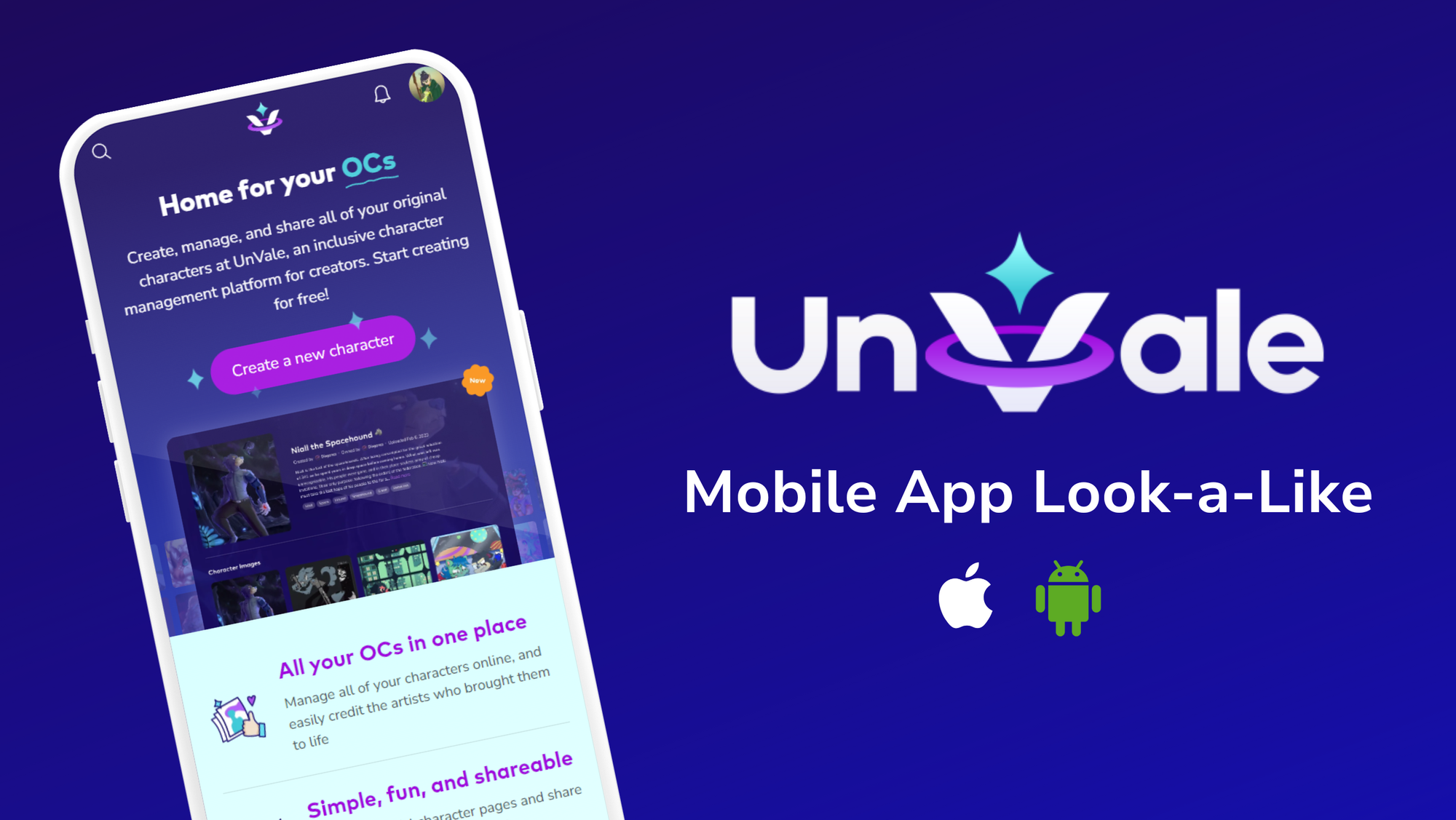
This is a guide to make UnVale act like a mobile app on your phone or tablet. Is UnVale actually an app? No, not yet! But following these instructions will fake-it-until-we-make-it into an app, and it's pretty easy to do. It feels just like a real app! Read on for instructions for both Apple and Android devices.
If you're on an iPhone or iPad:
- Open Safari and type in https://unvale.io
- Hit the share button (as if you were going to copy the link or send it to a friend)
- Select "Add to Home Screen" from the list of options
- Hit "Add" on the next screen
- Voila! You now have an app look-a-like of UnVale
If you're on an Android device:
- Open Google Chrome and type in https://unvale.io
- Tap the three-dot menu in the top-right
- Select "Add to Home screen"
- Hit "Add to Home Screen" on the next screen
- Voila! You now have an app look-a-like of UnVale
That's it! If you have any problems setting this up, feel free to join the UnVale Discord server and reach out to a team member. We'd be happy to help you get everything sorted!
Once you have your look-a-like app set up, you'll be able to:
- Easily tap on UnVale rather than having to type it in through a browser
- Explore the site without browser distractions like navigation bars
- Still get all the benefits of a website (like instant updates)
I hope this helps folks looking to use UnVale like a mobile app. I'll see you on the site!